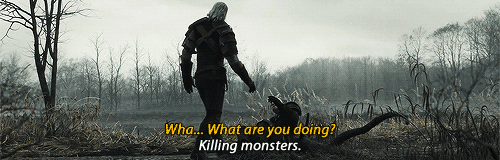Enough for me typing random stuff though, time to get into it. Couple of things you will need first – if you don’t already have them, you will need some sharp / grunge style brushes, GIMP (or Photoshop if you can translate the tutorial into it) and a render. You can find renders at Planetrenders, or other sites or you can make your own. Brushes can be found on DevaintArt and such (I WILL post links to the stuff I am actually using for this tutorial at some point, if you REALLY need some help though ask me and I will give you links.)
The end result of this is an easy way to get a semi decent image, I used this exact technique for all of these following sigs –




^ all of those won something, except for the last one which lost out by a single vote. Here is how I made them, specifically the CARS one I am using for this tutorial.
1) Open up a new image and dimensions as 450WX150H this fits in with MLK limits and is neither too big nor small IMO, its the size I use for the majority of mine anyway.
2) Next you are going to paste your render all around this blank layer to fill up all the white, so I did that with my Lightning render (from Cars) if you render is too big, you might need to resize it. Dont worry, you can always get it back to normal size by re opening it of course. To do this you would go to File > Open and open the render, then Select > All, Edit > Cut. Close the render, go back to the blank sig you have and paste it around in there with CTRL+V

Now go to filters > Blur > Gaussian Blur and increase the strength a tiny bit, the go to fliters > noise > pick, and put the Repeat up like 2 or three notches, you then need to repeat these two effects until the renders are no longer really recognisable (the last one you use should be the gaussain blur, for sommthness)

3) Create a new Layer (Layer > New Layer) fill with white.
4) Go to Filters > Artistic > GIMPressionist and then select Ballpark, no need to change anything other than that, this will give you a layer like this.

5) Do a motion blur on the ballpark, Filters > Blur > Motion Blur set angle to around 120 or so, and the length to what looks something like this - When done set this layer to overlay.

you blur should look like that, and this is what happens if we overlay it.

6) Make a new Layer and fill it with black, then get the brushes (sharps and grunges, as descrbied in the beginning of the tut) and brush around, you want to get an abstract mesh of brushes that A) looks good and B) Actually match the style of the sig. This is what I did –

7) Next you are going to colourise it to match the colour scheme of the sig you are making. Colours > Colorize and play with the settings until it looks right to you, I went for a nice orange / redish look for mine which gave me this –

8) Set this layer to overlay – your sig should now look like this –

9) Go back to the BallPark Layer we made earlier and colorise that as well to match the sig, so again a nice orange for me and add lightness for a brighter looking sig if that is what you want (likewise if its a darker themed one, you can take away light in the same way).

10) Make a new layer filled with white and repeat the BallPark step again, also adding the motion blur and colorize just the same as we did to our previous one. Set it to overlay.

11) Now we paste in our render once more, this time you will place it in a place the looks good, and set this one to Screen (if it is too hard to see, try duplicating it, if you have a lot of bright colours like mine, you might want to try setting to “Hard Light” which is what I did to get this –

12) Duplicate the layer and on this one, to a tiny motion blur to give the render some flow. Not too much! I set mine to angle 211 and only about 30 length, anything more than that is just going to look odd. Once done, this layer must be behind the original render layer. What this actually achieves is this –
 Notice he is a bit more blended in now? His colours more matching the actual sig?
Notice he is a bit more blended in now? His colours more matching the actual sig?but this is where I set the blur layer to overlay, you can play around with that setting to try out different levels.
13) That is the basic sig itself done, so now it is time to add the finishing touches. First, lets start by adding another image. A good thing to use here would be a C4D. I decided to use an abstract stock image, either way you want to move this layer down the list so it is only in front of the background layer with all the pasted renders over it. Set it to overlay and colorize if you wish. Here is where I placed mine,

and here is what it added to the sig, once we set it to overlay

See the extra effects he has around him now? Kind of looks like he is in the centre of something? Myah.
14) Text! So for this you can add your own fancy text and custom it to say whatever you want, or you can do what I like to do and just add the logo of the film or whatever it is. Here I used a simple font that looked okay for the sig, typed the character name and then just choose a good colour and blending option. Personally I do not like too much text, or too big font but do whatever pleases you.
15) I then added a simple border, to do this click Select > All > Edit > Stroke Selection > Stroke. Colour will be whatever your current foreground colour is, so you should set that to black (at least, I always use black.
16) Done! So here is my finished result.

Hope you found it useful and stuff! Post your results if you do happen to attempt to follow this mess of a tutorial. And if it helped you, I would appreciate it if you left a comment at least saying that it helped you! Peace out for noa br0s and other such internet words.