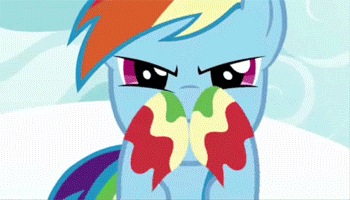Artists who are registered at the FAA can start using this new feature immediately. The next paragraph is somewhat of an introduction/tutorial. For those artists who feel competent enough: feel free to start organizing your artwork.
To manage your folders, hover over "My Account" and then click "Manage Folders". As of now, all artists should see all their artwork residing in their root directory, also named "[artist name]'s Album". Because this is your root directory, you cannot rename, move, or delete it. Try making a new folder by using the text box. When you create your folder, it should appear at the top of the list of your root directory. To rename or delete your new folder, click the relevant icon on the right-hand side under "Operations". You may also see that you can preform operations on your artwork as well. To move artwork into your new folder, use drag and drop. Simply drag an artwork and drop it into your new folder just as you would in your computer if you wanted to move one file to another folder. As of now, you cannot move multiple artworks at one time. Please drag and drop separately. You can also have subfolders and subsubfolders and so on. Simply make new folders and drag and drop those folders into other folders.
To see your changes as viewers see your gallery, go to your album and then click "Gallery". You should see your new folders listed under your root directory on the left-hand side of the page. If you happened to put artwork in them, you will be able to see the number of artworks in each folder by the little number next to the folder name, but it will not list the artworks in each folder. You have to open it. You can open it simply by clicking on the folder name. Then you should see the specific artwork that belongs to that folder on the right-hand side of the page. You can view the artwork inside it by clicking on it just as you have been doing in the past.
Check out my gallery for an example. I don't have any artwork in my root directory because I put them in different folders. You can think of the root directory as a folder as well, and as such it will only display artwork that is in it, not all your artwork. I will have a button soon that will allow people to view all artwork in someone's gallery. In my gallery, try clicking on each folder to see what happens.
Also - forgot to mention - there are gray arrows on the left-hand side of some folder names. The arrow will only display if the folder has subfolders or artwork in it (depending on where you're looking). Click on the arrow to hide or show its content.
Okay ^^ Hopefully this will help artists to organize their art. I know some artists like RikoDuroska were hoping for a feature like this. I hope this is sufficient! Remember that this feature will improve just like everything else will on the FAA.
In the future...
- I hope to allow addition of descriptions for folders.
- I hope to add a search feature in each folder.
- I hope to add the ability to put the artwork in a folder of choice while uploading.
- I hope to allow artists to share folders.
- I hope to add some detailed documentation for this feature.
- Tell me your ideas for future changes to this feature!
I would like to remind artists that this is a new feature release. As such, things may not work as they should. If you encounter problems, please feel free to reply to this topic or PM me.
This is the discussion topic. Members can discuss their thoughts, concerns and suggestions about the new feature. Every comment helps me make the system easier to use!

 The new feature is so freaking cool! Now it'll be a lot easier to organize and categorize my art. ^^
The new feature is so freaking cool! Now it'll be a lot easier to organize and categorize my art. ^^






 <-Made by Simba
<-Made by Simba <- Made by TeenSimba
<- Made by TeenSimba <-Made by Simba
<-Made by Simba <- Made by TeenSimba
<- Made by TeenSimba